Adding the Panels
OK, so we now have our base colour image done. Now we want add some panels to
make it look sort of like panels on a plane/space ship, etc. Create a new layer,
(LAYER>NEW>LAYER), and name it "Panel Lines". For the panel lines, select the
Pencil Tool ![]() and then select a dark colour for drawing the panel lines, (I used good old
fashioned black). Now, select a standard, non-blurred brush with about a 1-3
pixel size. NOTE: You can adjust the pixel size of the brush by clicking on
the "Brush" icon in the tool bar header and using the slider to increase or
decrease the pixel size. Now, to make nice straight lines, click and hold
down the Left mouse button outside of the image and then hold down the SHIFT key
and drag a line either horizontal or vertical across the image. The shift key
allows for a perfectly straight line, with no variance up or down. Now just make
a bunch of horizontal and vertical lines across the image until you have a nice
looking array of panels on the screen. This is my result after this process:
and then select a dark colour for drawing the panel lines, (I used good old
fashioned black). Now, select a standard, non-blurred brush with about a 1-3
pixel size. NOTE: You can adjust the pixel size of the brush by clicking on
the "Brush" icon in the tool bar header and using the slider to increase or
decrease the pixel size. Now, to make nice straight lines, click and hold
down the Left mouse button outside of the image and then hold down the SHIFT key
and drag a line either horizontal or vertical across the image. The shift key
allows for a perfectly straight line, with no variance up or down. Now just make
a bunch of horizontal and vertical lines across the image until you have a nice
looking array of panels on the screen. This is my result after this process:
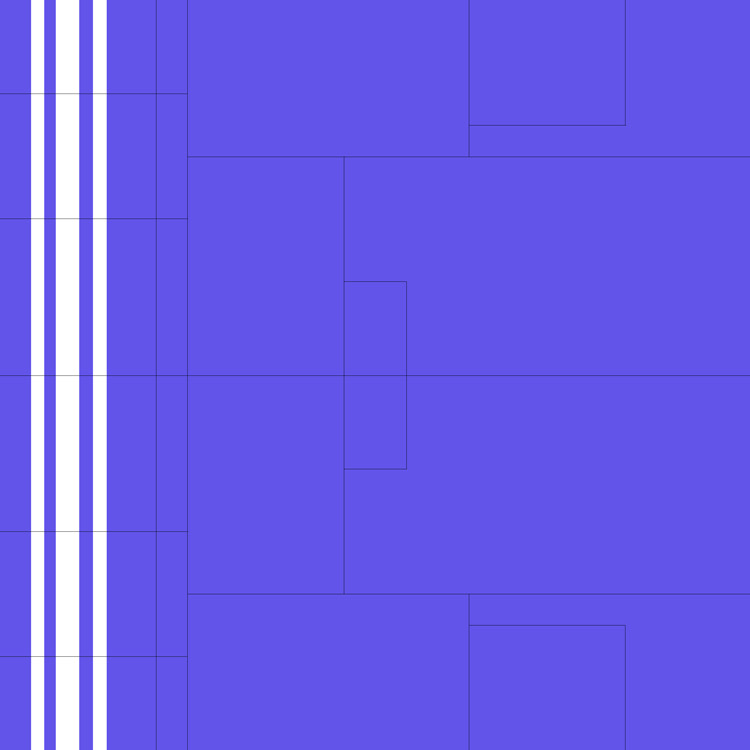
Now we can get onto the fun stuff!